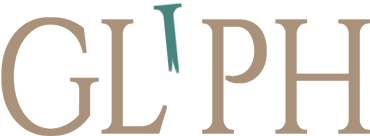Documentation
Introduction
Welcome to the GLIPH documentation. This guide will walk you through the process of creating a custom font from a glyph sheet using the GLIPH web application.
Workflow
Step 1: Create or Generate a Glyph Sheet
Start by preparing a glyph sheet with as many characters as possible in the same style.
- Use hand-drawn, scanned artwork or AI-generated images (DALL·E, Midjourney, ChatGPT/Sora, Ideogram, etc.).
- Use a high-contrast black-on-white image, minimum 1024px resolution.
- Ensure glyphs are spaced apart clearly. You may need to adjust spacing manually in an image editor (e.g., Photoshop).
Step 2: Upload to GLIPH and Extract Glyphs
- Upload the glyph sheet to GLIPH.
- The system will automatically extract and crop individual glyphs.
- Click “Vectorize All” to process the extracted bitmaps into vector format.
Step 3: Review and Label Glyphs
Go through each glyph:
- Click on a glyph to check its assigned character.
- If incorrect, correct it and hit “Save”.
- For duplicates or broken fragments, click the thumbs-down to remove them.
- Click “Poor Quality” to reveal hidden/rejected glyphs. Use thumbs-up to restore any good ones.
Need to add a missing character?
- Click “Add Glyph” and upload a manually cropped .png.
- After adding, re-vectorize using “Vectorize All”.
Note: The system defaults to enlarging characters like J, Q, and R when their tails extend below the baseline. If you don’t need this, open those glyphs and change them to the standard size. <3
Step 4: Fine-Tune (Optional)
Click “Edit Vector” on any glyph to adjust:
- Kerning (left/right bearing)
- Y-offset (vertical positioning)
- Scale
- Zoom in to fine-tune anchor points
- Red baseline guides help align glyphs
Controls:
- Hold Spacebar to pan
- Arrow keys move view (Note: Up/Down are inverted; Left/Right work normally)
- This feature is still in beta
Step 5: Export Your Font
When you’re satisfied with the glyphs:
- Click “Generate TTF” to export your font.
- Open the .ttf file in your system or a font editor like FontForge for additional refinements (kerning pairs, OpenType features, etc.).
Credit System
- Uploading and extracting a glyph sheet costs 5 credits per image.
- All edits, re-vectorizations, and exports within the same browser session are free.
- If you refresh or close the tab, the session ends. Re-uploading the same image will cost 5 more credits.
To avoid this:
- Use the Learning Systems Panel to export your learned data before closing the session.
- You can later import this data without losing credits or progress.
Need Help?
If you run into any bugs or get stuck, feel free to reach out. We’re here to help you bring your font to life.
Thanks for using GLIPH!
Additional Resources
Welcome to the GLIPH Beta!
We're excited to have you here. This is a beta version, so please bear with us as we continue to improve!